To fix the “WordPress Enable Cookies Error” by editing the `wp-config.php` file, you can add the following code to your `wp-config.php` file. This code ensures that cookies are set properly when users attempt to log in.
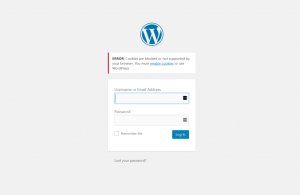
- Open your `wp-config.php` file located in the root directory of your WordPress installation.
- Add the following code snippet above the line that says `/* That’s all, stop editing! Happy publishing. */`:
“`php
// Fix for WordPress Enable Cookies Error
define(‘COOKIE_DOMAIN’, $_SERVER[‘HTTP_HOST’]);
define(‘COOKIEPATH’, ‘/’);
define(‘SITECOOKIEPATH’, ‘/’);
define(‘ADMIN_COOKIE_PATH’, ‘/’);
define(‘COOKIEHASH’, md5($_SERVER[‘HTTP_HOST’]));
“`
- Save the file and upload it back to your server if you are using an FTP client.
By adding these lines, you ensure that the cookies are configured correctly for your domain, which should resolve the “Enable Cookies” error on your WordPress site. Remember to clear your browser’s cache and cookies, and then try logging in again to see if the issue is resolved.




