Introduction
Cookies may seem small and insignificant, but they play a crucial role in web browsing and user experience. These tiny data files store information about your visits to websites, enabling functionalities like auto-login, personalized content, and shopping cart storage. However, encountering the error message “Cookies are Blocked or Not Supported by Your Browser” can disrupt these conveniences and lead to a frustrating user experience.
This guide aims to provide a comprehensive look at the “Cookies are Blocked or Not Supported by Your Browser” error. We’ll cover common causes, offer step-by-step solutions for popular browsers, and discuss how web developers can design websites that are less dependent on cookies.
What Causes the “Cookies are Blocked or Not Supported by Your Browser” Error?
Before we jump into solutions, it’s important to understand why this error occurs. Here are some common reasons:
- Browser Settings: Cookies might be disabled in your browser settings.
- Third-Party Extensions: Some browser extensions or add-ons can block cookies.
- Privacy Settings: High privacy settings can block cookie storage.
- Corrupt Cookies: Sometimes, existing cookies can become corrupt and cause issues.
- Outdated Browser: Using an outdated version of a browser can also lead to this error.
How to Fix the Error Cookies in Popular Web Browsers
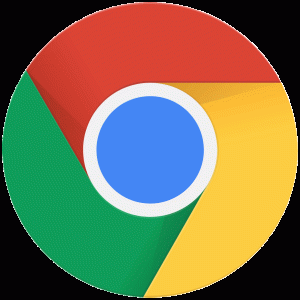
Google Chrome
- Open Settings: Click on the three-dot menu at the top-right corner and select “Settings.”
- Go to Privacy and Security: Scroll down and click on “Privacy and security.”
- Site Settings: Click on “Cookies and other site data.”
- Enable Cookies: Ensure that “Allow all cookies” is selected. You can also manage cookie exceptions here.

Mozilla Firefox
- Open Options: Click on the three horizontal lines at the top-right corner and select “Options.”
- Privacy & Security: Navigate to “Privacy & Security” in the left sidebar.
- Cookies and Site Data: Under “Cookies and Site Data,” select “Accept cookies and site data from websites.”
- Manage Exceptions: Add any websites you want to allow or block.
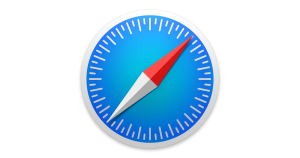
Safari
- Open Preferences: Click on “Safari” in the top menu and select “Preferences.”
- Privacy Tab: Go to the “Privacy” tab.
- Cookies and Website Data: Ensure that “Block all cookies” is unchecked.
- Manage Website Data: Click on “Manage Website Data” to see and remove any stored cookies.

Microsoft Edge
- Open Settings: Click on the three-dot menu at the top-right corner and select “Settings.”
- Privacy, Search, and Services: Go to “Privacy, search, and services.”
- Cookies and Site Permissions: Under “Cookies and site permissions,” click on “Manage and delete cookies and site data.”
- Enable Cookies: Ensure that “Allow sites to save and read cookie data” is enabled.
Implications of Cookies Error for Websites
When cookies are blocked or not supported, it can lead to several issues for both users and website owners:
- User Tracking: Inability to track user behavior for personalized experiences.
- Login Issues: Users may experience problems logging into their accounts.
- Shopping Carts: Items in shopping carts may disappear, frustrating customers.
- Analytics: Loss of valuable data for website analytics.
Tips for Web Developers
Web developers can take several steps to make their websites less dependent on cookies:
- Local Storage: Use local storage or session storage as alternatives to cookies.
- Server-Side Sessions: Implement server-side sessions to store user data securely.
- Progressive Enhancement: Design websites that work well even when cookies are disabled.
- Privacy-Focused Design: Be transparent about cookie usage and provide easy opt-ins/opt-outs.
Conclusion
Encountering the “Cookies are Blocked or Not Supported by Your Browser” error can be frustrating, but it’s usually easy to fix with the right steps. By understanding the causes and solutions, both users and web developers can ensure a smoother browsing experience.
Got more tips or suggestions? Share your thoughts in the comments below and don’t forget to share this post with your fellow tech enthusiasts!
For more web development tips, subscribe to our newsletter and stay updated with the latest trends and solutions.





